Step by Step Guide for Enrolling Children for Their First Class
Step 1 – The Enrollment Page
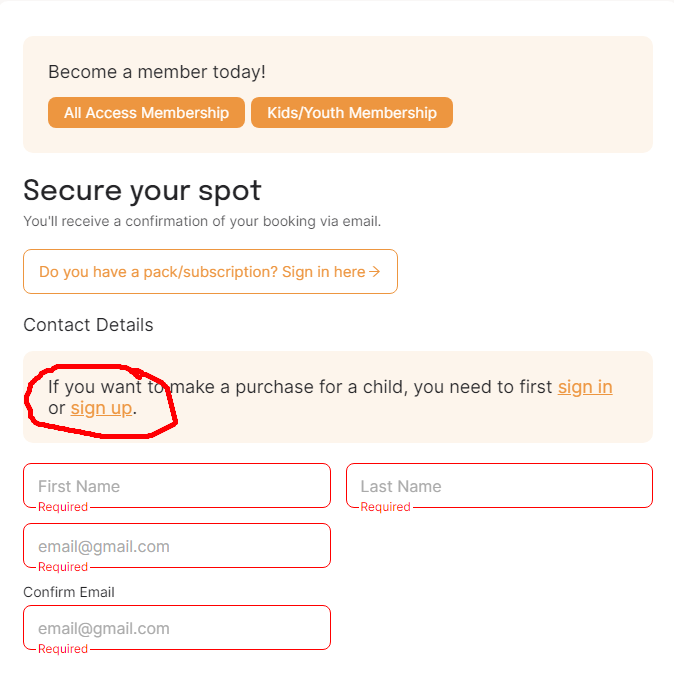
This is what you’ll see once you hit the “Book Now” button. If you are a parent looking to enroll a child, you’ll need to hit that “Sign Up” link. Hint, you can right click it, or long press it on mobile, and open it in a new window to keep this enrollment page open.
Step 2 – Make a Customer Account
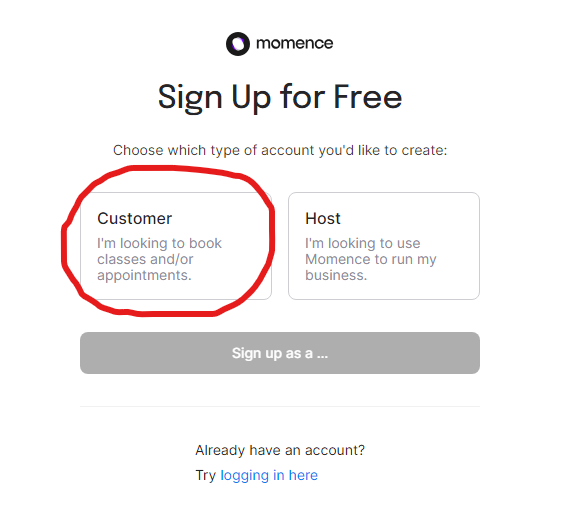
Step 3 – Enter Your (Parent) Info
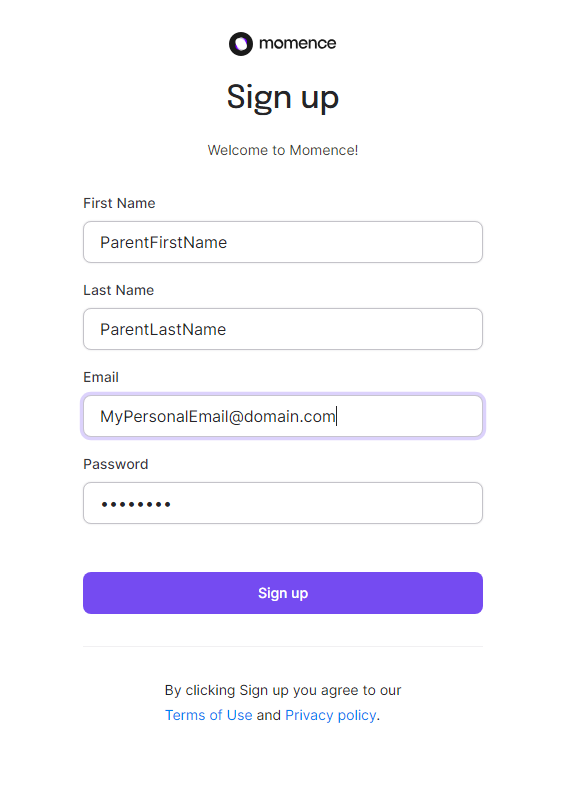
Use your information (not your child’s) to make an account for yourself. Enter a secure password at the bottom. Once you are finished, you’ll be automatically logged in.
Step 4 – Reload the Class Page (or click the link again)
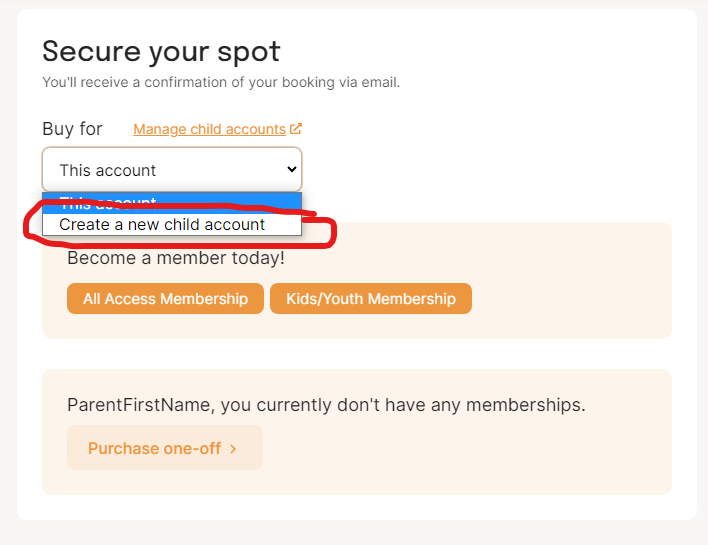
When you reload the enrollment page and click the “Book Now” button, you’ll now see a new screen that includes a drop down (iPhone users, this box can sometimes appear very small, depending on which version of Safari your phone uses). Use the drop down and select “Create a new child account”.
Step 5 – Enter Your Child’s Info
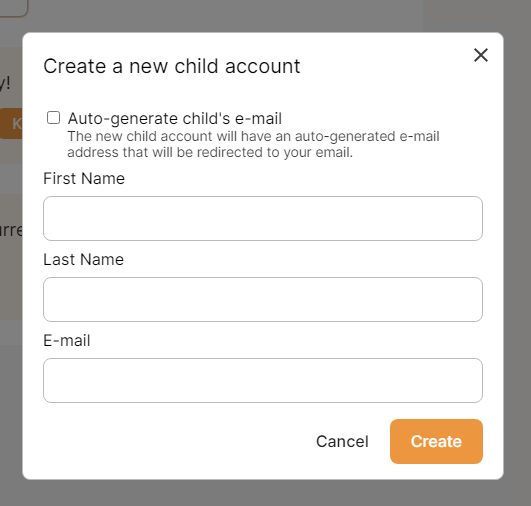
Enter your child’s name here. If you are using a Gmail or iCloud account, you can click the box at the top that will automatically generate a “dummy” email for your child (since children don’t typically have their own). If you do this, you’ll start receiving confirmation emails for enrollments that will appear like this: YourEmailAccount+1@domain.com.
Please note, this feature does not work on all domains, such as Yahoo, AOL, or many other email inboxes. Check with your provider to see if it does. If it doesn’t enter in a new, unique email for your child (the system won’t let you use yours, since it’s connected to your parent account).
Step 6 – Finish Booking
Once you’ve finished entering in your child’s details for their account, you’ll be able to finish the booking process. You’ll be prompted to agree to our digital waiver in order to finish the booking process. Click the link to view and read the entire waiver.
If you did everything correctly, you will instantly be emailed a confirmation email. If you do not receive a confirmation email within 2 minutes, you can email us at RochesterParkour@gmail.com or start a chat with us on our website https://rochesterparkour.com and we’ll help you out.
